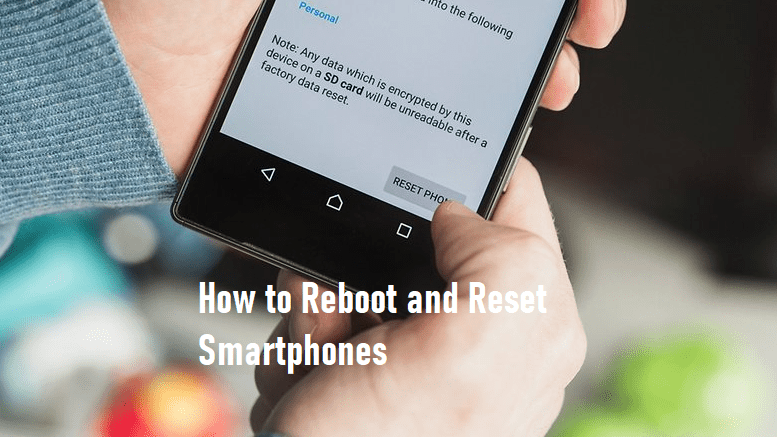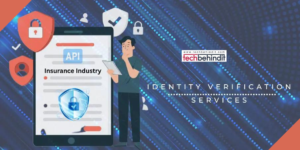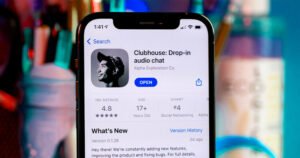How to Reboot and Reset Android Smartphones
5G Android smartphones are the best devices nowadays to let you perform any of your tasks with ease. You store a number of apps in your phone and use it for different purposes. But things don’t always go the way you might have expected them to go. Your phone can show a bit of sluggishness or get slowed down and might even get hanged. You are then left with only two options, one of which is reboot and the other is resetting your phone.
Before we move further in our article let us differentiate between the two.
What is Reboot?
Reboot is simply restarting your phone. Sometimes your phone or some of the apps can malfunction. This can cause many problems and even slow down the processing. You need to restart or reboot your phone to kill those apps which are causing any problem. To put it in simple words, reboot means turning off your phone and then turning it back on.
What is a Reset?
Reset means taking your phone back to the condition in which it left the factory. That is the reason some people call it factory reset. It deletes everything in your phone’s internal storage and cleans the phone absolutely. It is very useful to remove any harmful or hidden files, which are causing your phone to not perform the way you want it to. It removes a number of things like your downloaded apps and other data present in your internal storage, like pictures or videos. Your email accounts will also be erased if you were logged in.
How to Reboot your Android Smartphone?
- Rebooting your phone is pretty simple and does not require any kind of expertise or technical knowledge. There are two types of reboots to be really precise. One is a soft reboot and the other is a hard reboot.
- A soft reboot is done by simply pressing the power button. Once you hold the power button for some time you will see options. Click on the restart button and your phone will reboot.
- You can also press the turn-off button and let your phone sleep for a few moments, then press the power button again to restart the phone.
- If you are trying to restart the phone and due to some reason, your phone is not responding to the command then you can also perform the hard reset on your phone.
- There are times when your software or apps can get hanged and it will cause the phone to be unresponsive. If you face this problem, you can perform a hard reboot on your phone.
- Just hold the power button along with the volume button. The combination is mostly a power button with a volume down button but in some phones, it can be a power button with a volume up button. It will force your phone to shut down and reboot.
- There is one more way to restart or reboot a phone, which is not responding to your commands and that is to just simply take out the battery of your phone.
- When you take out the battery your phone will automatically shut down. Just reconnect the battery and turn on the phone. But this only works on those phones which have a removable battery.
- There are many phones with unremovable batteries so don’t try to perform this step on those phones.
How to Reset Your Android Smartphone?
- If you want to clean your phone completely and take it back to its original state, then you will be needing to perform a factory reset on your phone. There are two ways to perform the reset on your 5G Android smartphones.
- The first one is pretty easy and simple. Android gives you the option to perform a soft reset on your phone right through your settings menu.
- Go to the settings of your Android phones and there you will find the Backup & Reset button.
- In that option click on the “Factory Data Reset” button.
- It will simply reset your phone and clean it completely.
- It will erase all the data present in your internal storage but don’t worry it will not touch your data on the memory card.
- Now let us talk about performing a hard reset on your phone. Simply turn off your phone first. After your phone is turned off, press and hold the power button with the volume down button simultaneously. You will get an Android bootloader menu.
- You can use the volume button to navigate through the menu and use the power button to select an option.
- Choose the option “recovery mode”, then you will see “no command” written on a black screen.
- Press and hold the power button and while you are holding the power button press and release the volume up button.
- Then you will see a menu where you can find the Wipe data/Factory reset option. Click on it and you will be good to go. Once you do this your phone will go back to the condition it came from the factory.
Some Useful Tips
Before you perform a reset on your phone there are certain things you can try, to resolve any issues with the speed and performance of your phone. You can close all the recently used apps which are still running in the background and hogging up memory. You can also try cleaning the cache data of your phone to free up space for better performance.
Final Word
These were the steps to reboot and reset your phone. But keep one thing in mind that always make a backup of your data before resetting it so you can prevent any kind of data loss. But it will only affect your data which is present on your internal storage and not on your memory card.
So, you can stay tension free while you are resetting your phone. If you are looking to buy a best budget smartphone for yourself, then make sure to visit Shom Dom and choose from a wide collection of 5G Android phones.