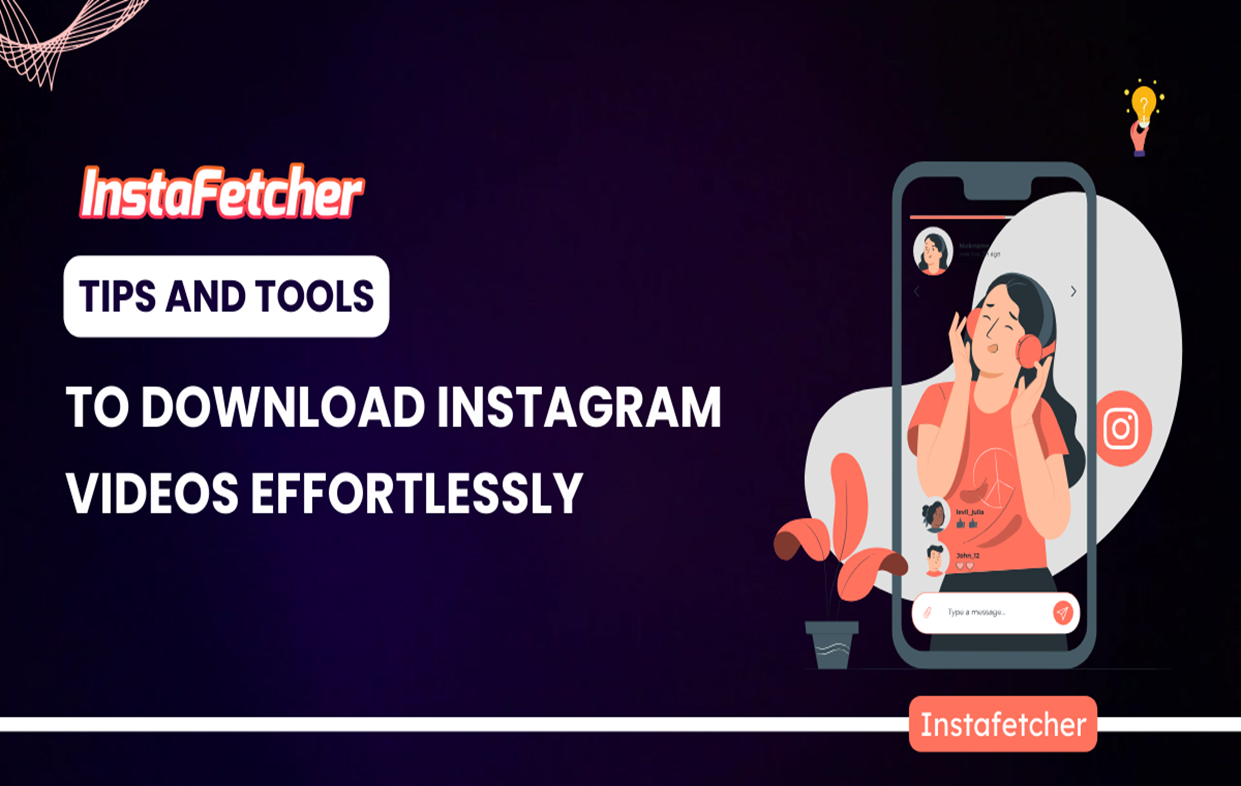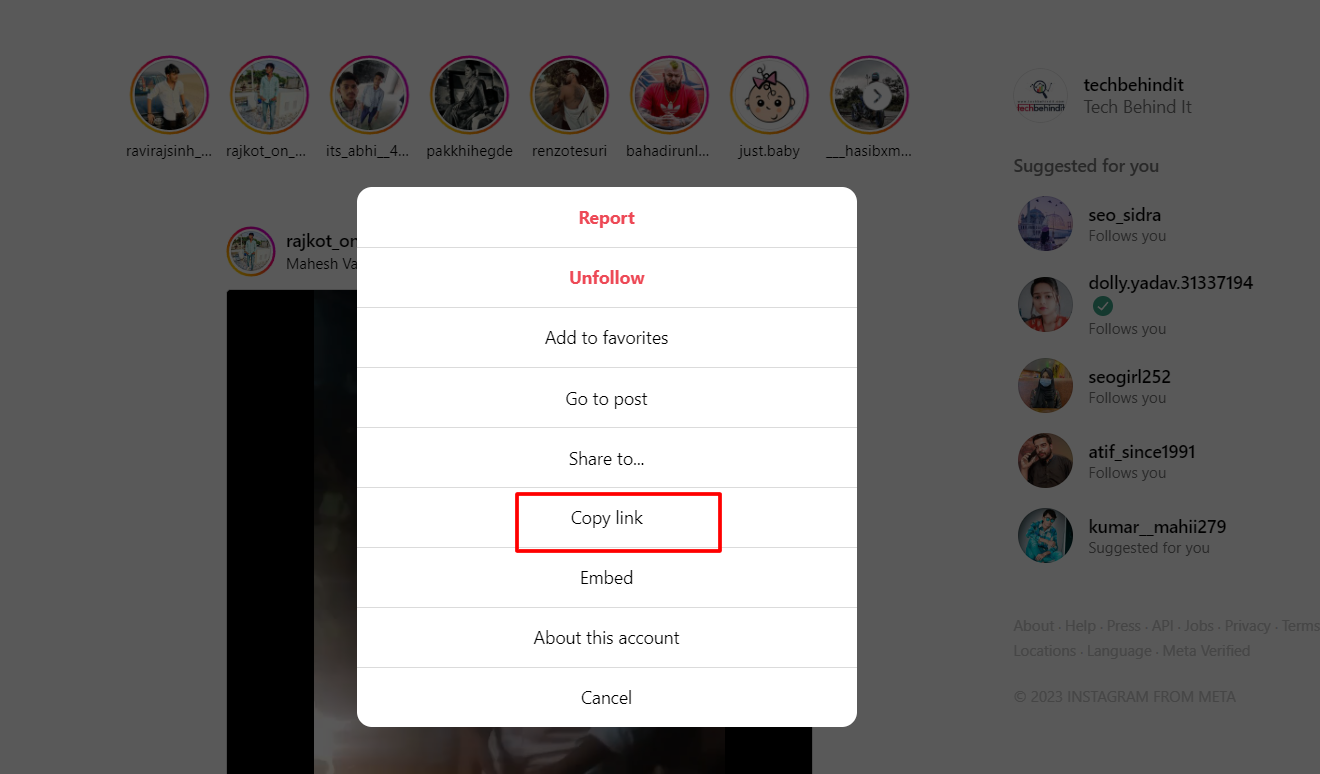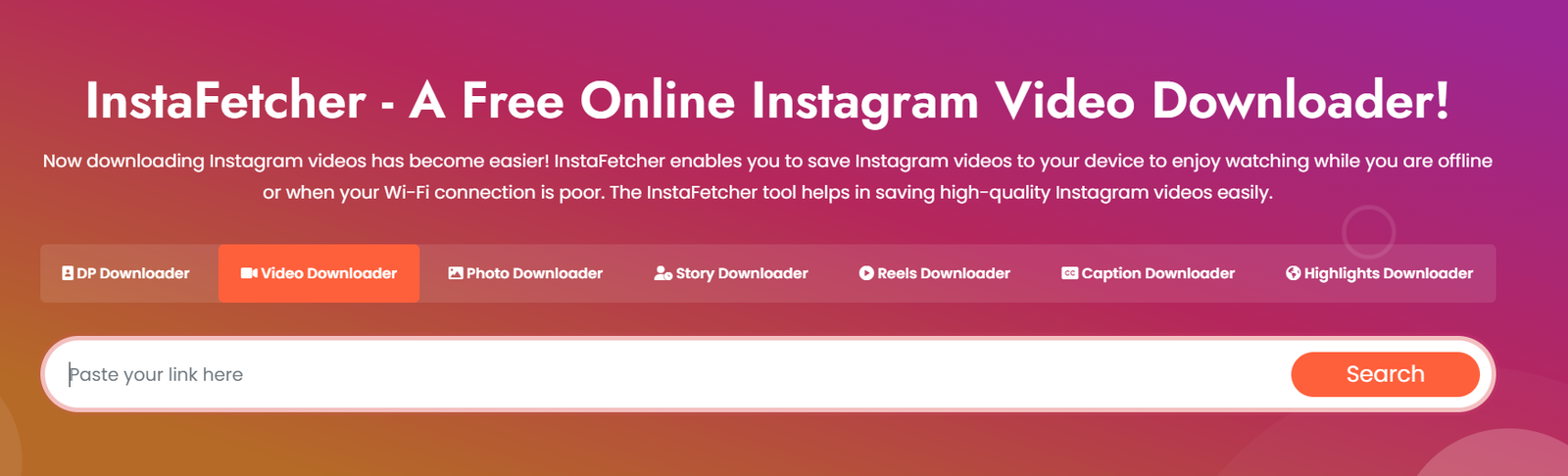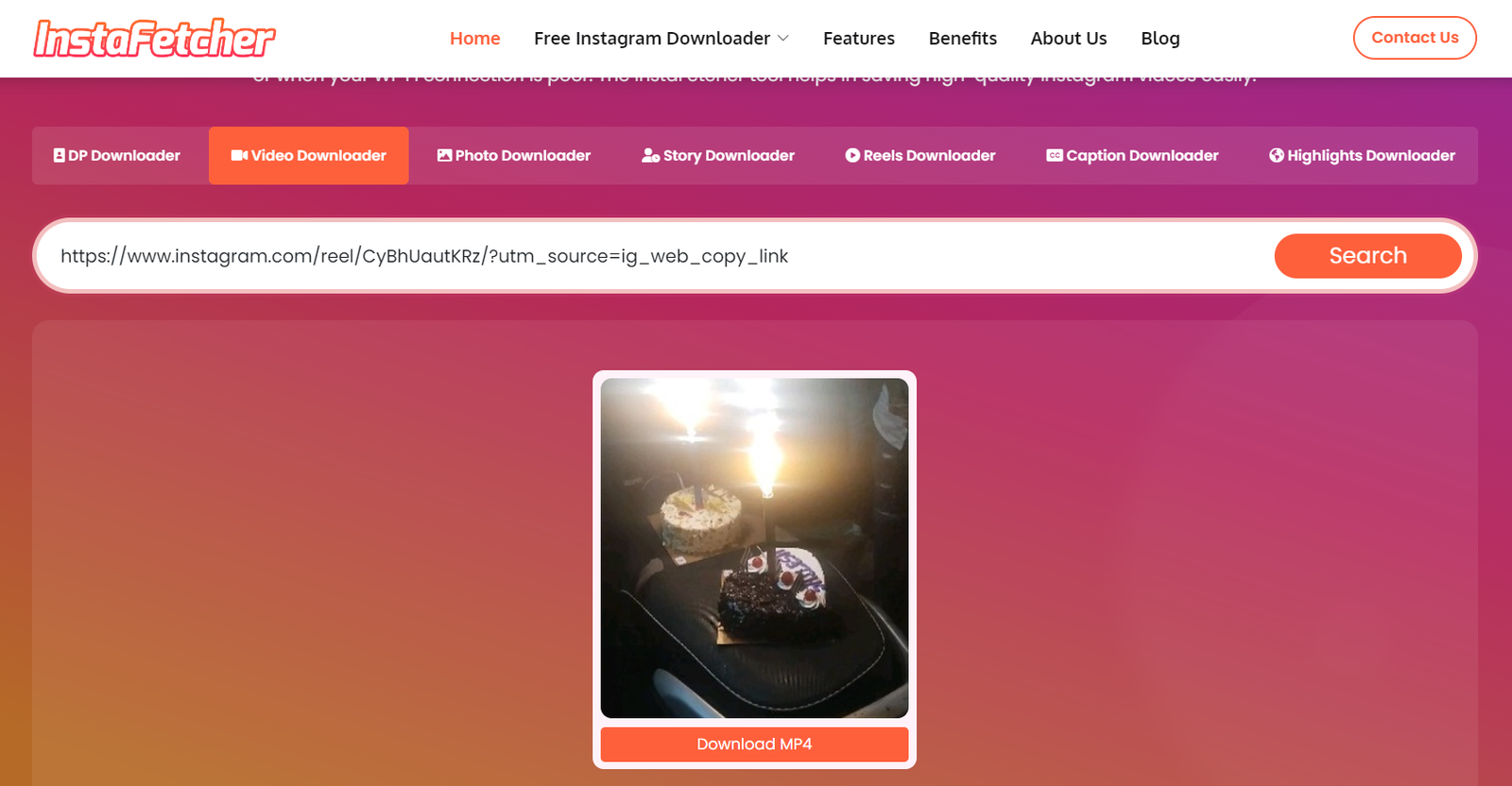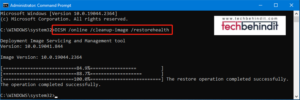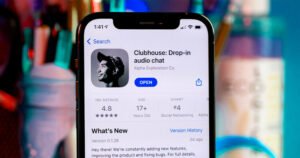Tips and Tools to Download Instagram Videos Effortlessly
Have you ever thought about watching an Instagram video more than once? Whether it is a tutorial, funny, or breathtaking dance video, Instagram is a treasure of attractive content. Anyways, Instagram does not allow downloading videos directly from it. There is no built-in feature to download your favorite videos.
No Worries! We will guide you through this article on how to dig this treasure trove using a free instagram downloader online. You also get ideas to download and save Instagram videos to your device using apps and other methods.
With no further delay, let’s dive into the concept.
Ideas to Download Instagram Videos to Your Device
Are you looking for the best ways to download an Instagram video to your smartphone or a PC? Whatever your OS may be, there are many ways to download insta videos easily. Here are three ways through which you can download a video.
- Use a user-friendly app to download the videos effortlessly.
- You can use screen-recording mode to save the video to your device.
- Try the web page source code to download a video to your device.
Apart from these, let’s check out how to download an Instagram video manually to your smartphone.
Method 1: Manual Download
As there are no options to screenshot a video, you can try screen recording. Add a screen recorder to your quick access area, and then just swipe it to start capturing a video. In some phones, it will be a record option to start saving the screen motion and let it play out later.
3 Check Points for Downloading Insta Videos Manually
- In iPhone, a red bar appearing on the top of the screen means the recording is in progress.
- Before starting to record, turn up the volume to full, as you need to record the sound of the video as well.
- Don’t forget to adjust the setting to “do not disturb” mode. Otherwise, when a notification pops up, its tone will be recorded.
Downloading a video manually is possible with a screen recording option. You can use the clip and crop option if you want to download the videos without the tabs and bars around.
Method 2: Download Via Free Websites
Some websites permit you to download Instagram videos to your smartphone or other devices without downloading software.
Though there are plenty of free websites on the internet, I would recommend using the website that I tried personally. InstaFetcher is a simple and easy-to-use website through which you can download your Instagram videos quickly.
3 Simple Steps to Download Insta Videos Using InstaFetcher
- Select and copy the URL of the Instagram video you want to download by clicking on the three dots icon on the screen.
- Open the InstaFetcher website and submit the URL in the search box. Now click on the download button.
- Now, it will display the video preview, and once you confirm, your video will be downloaded.
By following these simple steps you can enjoy watching your videos offline. Still, if you have other choices to download, just remember to check if the links are reliable. Some websites are unreliable as they pop up with fake download links.
Method 3: Download Using an App
If you are not likely to try the methods mentioned above, you can download an app that helps you download Instagram videos effortlessly. Be cautious while choosing the app to download, as it may interfere with your personal information. Find a genuine app that can serve your needs without threats.
Method 4: Downloading a Video Using Web Page Source Code
Don’t be intimidated by the term web source code. It’s quite simple. All you need to do is to add a one-liner to the existing coding. Okay! Now follow the instructions below to successfully download any Instagram videos without any other tool or website.
- Select and open the Instagram video to download on your PC. Right-click on the screen and select “View page source.”
- A split screen will appear with the source code of the page you are currently present. Press “Ctrl + F” to find the “Mp4” term in the source code and hit the enter button.
- Once you find the line “Src=” ending with “.mp4”, Open that line in a new tab to preview the video you want to download.
- Right-click on the preview clip and choose the “Save video as” option to download the video to your computer.
It is how you can download an Instagram video to your computer hassle-free and tool-free. Within a few minutes, you can download your video, and at the same time, you don’t need to be a coding genius.
Summing Up All
You have learned how to download Instagram videos effortlessly on a PC and Smartphone. Using the source code method is not always appreciable as it will not allow the download of the videos during live streaming. Screen recording can be a better option to save both regular videos and live videos. Using a website tool is more convenient and cost-effective to download Instagram videos. You can save the videos in your desired format.