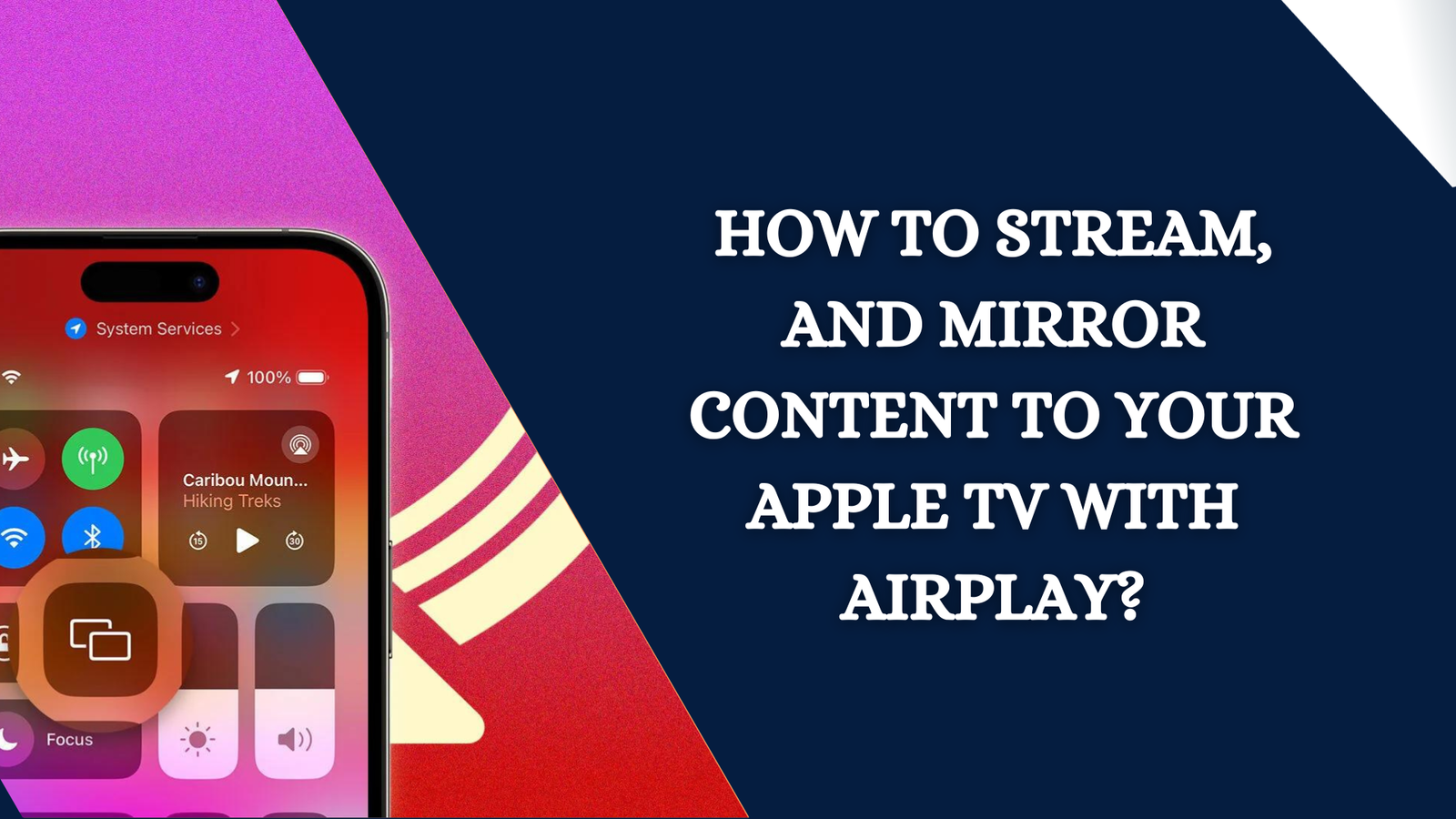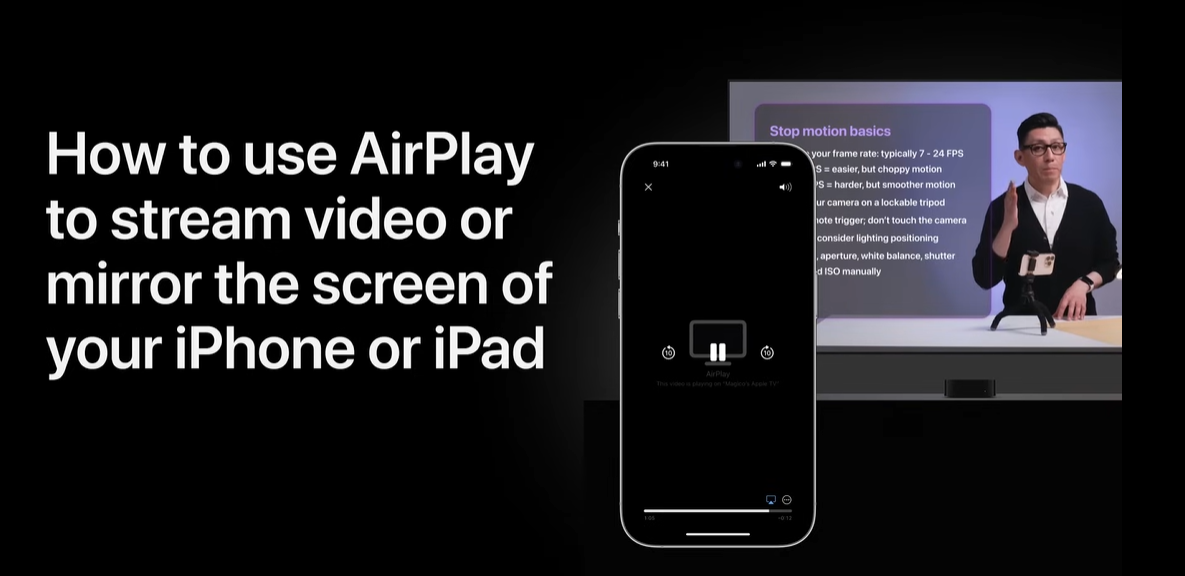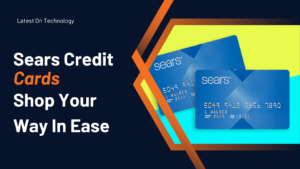How to Stream, and Mirror Content to Your Apple TV With AirPlay?
- 1 Detail Guide on How to Stream, and Mirror Content to Your Apple TV With AirPlay?
- 1.1 How to Connect Wi-Fi to AirPlay to your Apple TV?
- 1.2 AirPlay to Apple TV: screen mirroring?
- 1.3 AirPlay to Apple TV: video streaming
- 1.4 AirPlay to Apple TV: audio streaming
- 1.5 Mirror or stream from Mac to Apple TV
- 2 FAQs
AirPlay offers several benefits to Apple TV owners with iPhones, iPads, and Macs. AirPlay lets you broadcast music, podcasts, movies, and TV shows from your phone to your Apple TV. The main aim of this app is to look at the device’s screen on Apple TV or Mac. Apple TV can play iTunes and iCloud material, but AirPlay can play any audio or video on your mobile device, even if you didn’t pay or download it. Streaming non-Apple TV apps or mirroring your screen on a larger device may also assist. Your device must be on the same Wi-Fi network as your Apple TV to stream audio or video. Sign into the same iCloud account anywhere. Set up and use AirPlay’s features here.
Detail Guide on How to Stream, and Mirror Content to Your Apple TV With AirPlay?
AirPlay lets you stream entertainment from Apple devices to Apple TV. Your Mac’s screen will replace your Apple TV’s when you use AirPlay. You can use AirPlay on an iPad or iPhone. AirPlay works directly from apps like Photos, Hulu, Amazon Prime Video, and others on these devices. The AirPlay symbol in the corner of your device’s video screen indicates app compatibility for AirPlay. Mirror your iPhone’s screen to your Apple TV if the app doesn’t support AirPlay. Make sure your iPhone, iPad, or Mac is on the same Wi-Fi network as your Apple TV before starting. Unless they are, your Apple TV won’t discover your gadgets.
How to Connect Wi-Fi to AirPlay to your Apple TV?
- First, connect your iPhone and Apple TV to the same Wi-Fi network.
- Open the Settings app on your iPhone, hit Wi-Fi, turn it on, and choose a network.
- In the Settings app on Apple TV, go down to Network, choose Wi-Fi, and choose network.
AirPlay to Apple TV: screen mirroring?
AirPlay will replicate your iPhone’s screen on an Apple TV. When mirroring is on, whatever you do on your iPhone screen will be shown on the Apple TV. Avoid accessing private applications like banking or social networking.
- To launch Control Centre, slide down from the top right corner (exception: TouchID iPhones: swipe up from the bottom edge).
- Tap screen mirroring.
- Choose Apple TV from the menu.
- Tap anywhere outside the menu box to return to the Control Centre and use your iPhone normally. All your activities are reflected on Apple TV.
- Launch the control center and tap screen mirroring to end a session.
- Tap Stop Mirroring.
AirPlay to Apple TV: video streaming
- Play a YouTube video. Tap the video and choose Stream.
- A device list appears. Choose AirPlay and Bluetooth for Apple TV.
- Tap your Apple TV device name (ours is TV 4K).
- Your Apple TV will instantly play the video.
- Use the on-screen controls to control video playback. Y
- our Apple TV remote can stop, play, fast-forward, pick subtitles, change audio, and change screen size.
- You can stop AirPlay anytime.
- Now take your iPhone and tap iPhone on the menu.
- Video resumes on the iPhone.
AirPlay to Apple TV: audio streaming
AirPlay tunes from your iPhone to your Apple TV. If your TV has good speakers, this may be better than headphones or iPhone speakers.
You have two options. Play songs from iPhone Music or elsewhere. Launch Control Centre by sliding down from the top right corner (excluding TouchID iPhones, which slide up).
Mirror or stream from Mac to Apple TV
Click the sound icon on the Mac’s menu bar and select Apple TV to stream audio. Opening an audio app like Music or Podcasts should instantly stream sound to your Apple TV. Use Apple’s TV app to stream video. Click the app’s AirPlay icon and choose your Apple TV. Click the Screen Mirroring icon on the Mac’s menu bar and pick your Apple TV to mirror content. Televisions will show the computer’s desktop.
If you still facing any problems, watch this detailed video –
FAQs
Apple TV AirPlay streaming: how?
- Manually stream iPhone/iPad video
- Connect your device to the same Apple TV, AirPlay-compatible smart TV, or Mac Wi-Fi network.
- Find the video to stream.
- Tap AirPlay. You may need to touch another button in certain programs.
- Select TV or Mac from list.
Can Apple AirPlay mirror screens?
AirPlay lets you transmit iPhone films, images, and audio to a Mac or TV. Mirror your iPhone’s screen too.
Does Apple TV 4K support AirPlay video streaming?
Link your iPhone to the same Wi-Fi network as your Apple TV 4K, AirPlay-compatible smart TV, or Mac. Find the video to stream, then hit AirPlay.