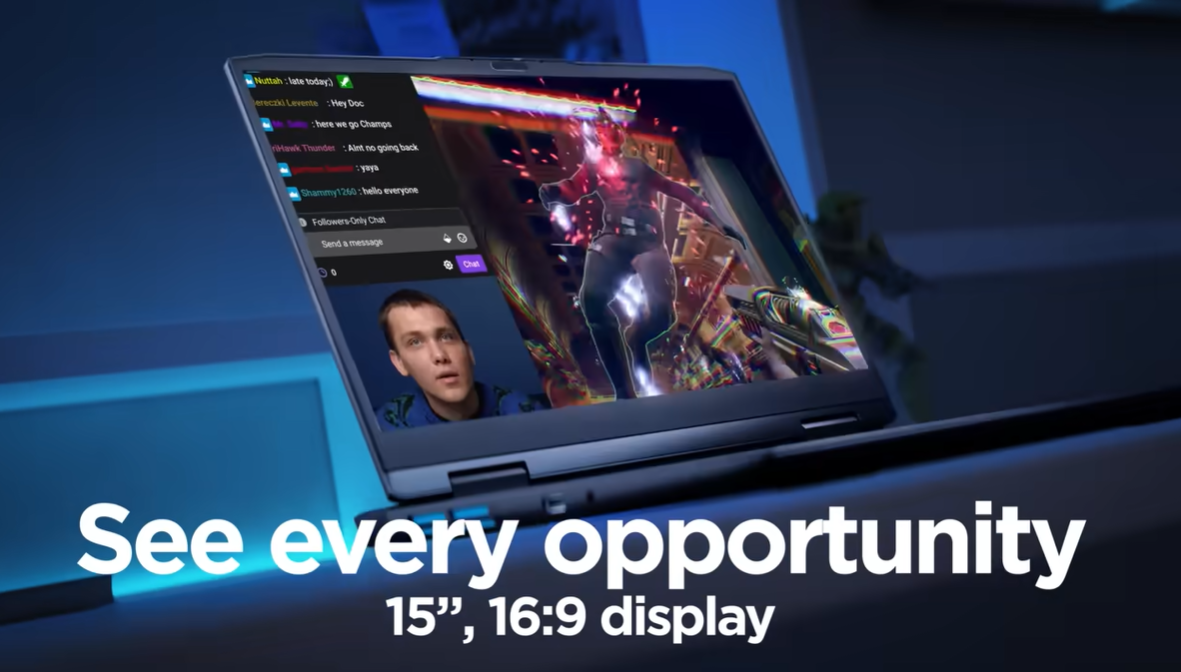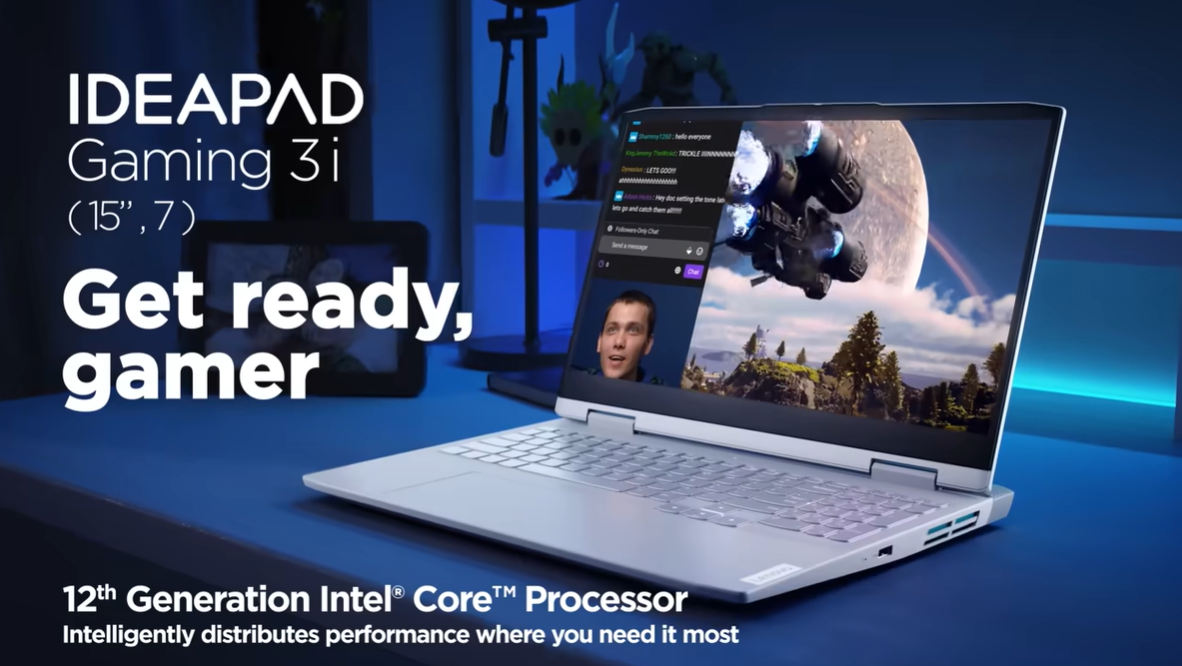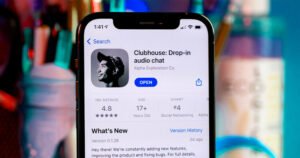Lenovo Ideapad 3 Series
- 1 Lenovo Ideapad 3 Series Specs
- 1.1 Weight
- 1.2 Processor and RAM –
- 1.3 Graphics Card –
- 1.4 Storage –
- 1.5 Display –
- 1.6 Ports –
- 1.7 Build and Interface –
- 2 pros and cons table for the Lenovo IdeaPad 3 Series:
- 3 Final Thoughts –
- 4 FAQs
- 4.1 What is the Lenovo Ideapad 3 Series?
- 4.2 What are the key specifications of the Lenovo Ideapad 3 Series?
- 4.3 How do I perform a factory reset on a Lenovo Ideapad 3?
- 4.4 Can I upgrade the RAM or storage on a Lenovo Ideapad 3 Series laptop?
- 4.5 How can I troubleshoot common issues with my Lenovo Ideapad 3 laptop?
- 4.6 How to access the BIOS or UEFI settings on a Lenovo Ideapad 3 laptop?
- 4.7 How do I connect my Lenovo Ideapad 3 to a Wi-Fi network or Bluetooth device?
- 4.8 What are the warranty and support options for Lenovo Ideapad 3 laptops?
- 4.9 How do I update my drivers and BIOS on a Lenovo Ideapad 3?
- 4.10 Where can I find user manuals and documentation for my Lenovo Ideapad 3 laptop?
With the IdeaPad 3 Series, Lenovo promises to introduce slim and light laptops with exceptional performance without compromising on affordability.
This review will look into one of the laptops from this series; IdeaPad Slim 3i (15 Intel).
Lenovo Ideapad 3 Series Specs
| PERFORMANCE | |
| Processor | Up to 13th Gen Intel® Core™ i7-1355U |
| Operating System | Windows 11 Home |
| Graphics | Intel® integrated graphics |
| Memory Storage | 8 GB (up to 16 GB) |
| Storage | Up to 1TB M.2 PCIe SSD |
| Battery | (Web Browsing) – 6.6 hrs
(Video Playback) – 5.9 hrs |
| Camera | 720p
Privacy cover |
| DESIGN | |
| Display | 15″ FHD (1920 x 1080)
Touch Screen IPS 16:9 aspect ratio 300 nits 45% NTSC |
| Weight | 1.6 kg (3.52 lbs) |
| Color | Abyss Blue
Arctic Grey Frost Blue |
| OTHER | |
| Security | Optional: Fingerprint reader integrated with power button
Webcam privacy shutter |
| Preloaded Software | Alexa
Lenovo Utility Lenovo Vantage McAfee LiveSafe™ Microsoft Office 365 (trial) Windows 11 Home Windows 11 Pro |
| In The Box | IdeaPad Slim 3i Gen 8 laptop
65W power adapter Quick Start Guide |
Weight
With a weight of around 1.6kg, the IdeaPad Slim 3i (15 Intel) is a wise choice for users who are always on the go. School or office users will find this device decent for their day-to-day tasks, like video playback, video calls, web browsing, text editing, spreadsheets and presentations, or coding.
But it can’t go without stating that the device is not a suitable one for intensive and resource-demanding tasks, like 3D graphic modeling, photoshop, video editing, and hardcore gaming.
Processor and RAM –
IdeaPad Slim 3i comes with an Intel i3 Processor-1305U having up to 4.4Ghz speed. With 5 cores, this device runs smoothly when multi-tasking; including multiple programs and browser tabs opened at once.
Other available CPUs are Core i5-1335U and Core i7-1355U at up to 4.6 Ghz and 5.0 Ghz respectively.
As for RAM, it has got 8 GB of it. While it can be configured to up to 16 GB, it is not replaceable and is fixed onto the motherboard.
Graphics Card –
The device is only available with an integrated graphics card (not a dedicated one); Intel UHD Graphics. It makes it suitable for carrying out general productivity tasks, not demanding ones like modern gaming or detailed video editing. Although it will be able to run light-weight or older PC games at an average frame rate on low graphics settings.
The Core i5 and i7 processors use Intel Iris Xe.
Storage –
The type of storage drive is SSD with 512 GB of space. It can be configured to 256 GB or 1 TB and is replaceable.
Display –
Display specs are a mix of good and bad. The resolution is 1080p with a 15.6-inch screen, making it decent for multimedia. Whereas the refresh rate of 60Hz is not what the modern-day users might regard as high-quality.
Ports –
The USB ports support USB 3.2 Gen. 1 with a transfer speed of up to 5 Gbps. The charging port is a Power Delivery 3.0 which allows for quick charging.
Build and Interface –
It has a tough and sturdy-looking body, all made of plastic, which makes it feel like it has no weight. The keyboard keys are quite spacious with keycaps also made of plastic. Press force for typing is less keeping the typing noise close to a minimum. Below the keyboard, lies a touchpad as well, adding on to the convenience of users.
pros and cons table for the Lenovo IdeaPad 3 Series:
| Pros | Cons |
|---|---|
| Affordable Price | Limited Gaming Performance |
| Decent Everyday Performance | Plastic Build Quality |
| Multiple Configurations Available | Varying Display Quality |
| Lightweight and Portable | Average Build Quality |
| Good Battery Life | Limited Upgrade Options |
| Comes with Windows OS | Potential Fan Noise |
Final Thoughts –
To sum it all up we can say that the said device can be ranked as decent if it comes to general day-to-day tasks. Carrying out light-weight usage; such as spreadsheets, zoom calls, presentations, viewing videos at a good quality, social media, and coding, won’t bother this machine. The device is portable and efficient because of its lightweight, and slim design. It is due to the totally plastic-made body, making the device easy to carry around for students and office users.
Lenovo Idea Pad 3 series is also cost-efficient, as compared to other present-day laptops. However, the manufacturers have compromised on quite a few aspects to achieve this; such as audio and video quality, and display features like refresh rate and brightness.
To sum up; if you are a basic user of a PC, do consider buying this gadget to make your life easy and your work highly effective.
That seems to be all, hope you find this review helpful for you to make the best possible decision.
FAQs
What is the Lenovo Ideapad 3 Series?
The Lenovo Ideapad 3 Series is a line of budget-friendly laptops designed for everyday use, including tasks like web browsing, office work, and entertainment.
What are the key specifications of the Lenovo Ideapad 3 Series?
The specifications can vary depending on the specific model and year of release. Common features may include different screen sizes, processor options, RAM capacity, storage types, and operating systems.
How do I perform a factory reset on a Lenovo Ideapad 3?
Factory reset methods can vary by model, but generally, you can access this option by going to the Settings menu or using a combination of keys during the boot process. Refer to your user manual for detailed instructions.
Can I upgrade the RAM or storage on a Lenovo Ideapad 3 Series laptop?
This depends on the specific model. Some laptops allow RAM and storage upgrades, while others do not. Check your user manual or Lenovo’s website for information about upgrade options for your specific laptop.
How can I troubleshoot common issues with my Lenovo Ideapad 3 laptop?
Common issues may include software problems, driver updates, and hardware issues. You can start by checking Lenovo’s support website for troubleshooting guides and driver updates.
How to access the BIOS or UEFI settings on a Lenovo Ideapad 3 laptop?
Typically, you can access the BIOS or UEFI settings by pressing a specific key (e.g., F2 or F12) during the boot-up process. The exact key may vary by model, so consult your user manual.
How do I connect my Lenovo Ideapad 3 to a Wi-Fi network or Bluetooth device?
You can manage your wireless connections through the operating system’s settings. Make sure your Wi-Fi is turned on, and select your network from the list. To connect to Bluetooth devices, ensure Bluetooth is enabled and follow the pairing process for your specific device.
What are the warranty and support options for Lenovo Ideapad 3 laptops?
Lenovo offers a standard warranty for their laptops, typically covering hardware defects. You may also have options to purchase extended warranties or support packages. Check Lenovo’s official website or the warranty information included with your laptop for details.
How do I update my drivers and BIOS on a Lenovo Ideapad 3?
You can download driver updates and BIOS updates from Lenovo’s support website. Make sure to select the correct model and operating system for your laptop.
Where can I find user manuals and documentation for my Lenovo Ideapad 3 laptop?
Lenovo provides user manuals and documentation on their website. You can search for your specific laptop model and find the necessary resources there.