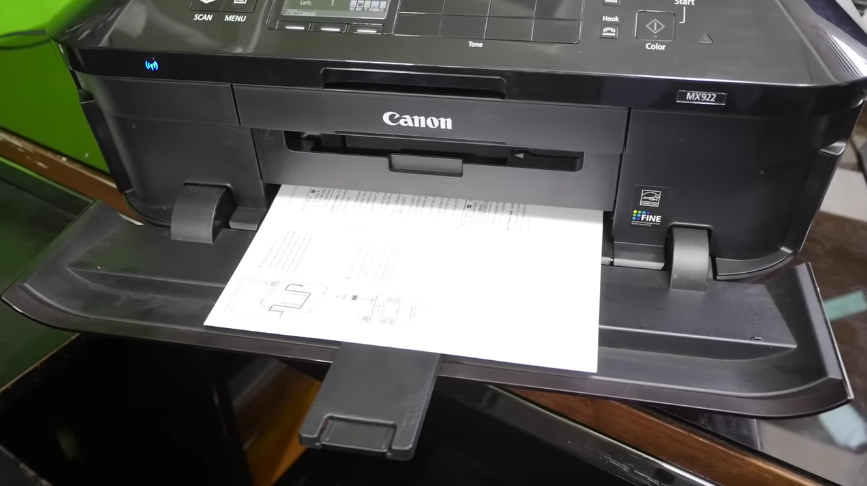Canon PIXMA MX922: A Comprehensive Review
- 1 Canon PIXMA MX922 specs
- 1.1 Build and design:
- 1.2 Print Quality:
- 1.3 Connectivity:
- 1.4 Features:
- 1.5 Other Considerations:
- 1.6 How To Set Canon PIXMA MX922
- 1.6.1 Open The Box
- 1.6.2 Hardware Setup:
- 1.6.3 Power and Link:
- 1.6.4 Install software:
- 1.6.5 Test Print
- 1.6.6 Optional features:
- 1.6.7 Final Checks
- 2 Conclusion
- 3 FAQs
It is well-known that the Canon PIXMA MX922 all-in-one inkjet printer produces high-quality prints and is simple to operate. This essay will analyze the design, print quality, connectivity, features, and performance of the PIXMA MX922. Comparable in nature to the MX522, the Canon Pixma MX922 Wireless Office All-In-One Printer ($448.00 at Amazon) provides an ample array of supplementary functions—including enhanced photo quality, the capability to print on optical discs, and an increased paper capacity—to render it a more desirable option for use as a home printer or as a dual-role home and home office printer.
Canon PIXMA MX922 specs
| Type | All-in-One Inkjet Printer |
| Resolution | Up to 9600 x 2400 dpi |
| Scanner Type | Flatbed and ADF |
| ADF Capacity | Up to 35 sheets |
| Wireless Connectivity | Wi-Fi, AirPrint, Google Cloud Print |
| Dimension | 19.4″ x 15.6″ x 9.1″ |
| Weight | 25.7 lbs |
Build and design:
The sleek and futuristic appearance of the PIXMA MX922 is immediately noticeable. The glossy coating gives the printer a sophisticated look. It’s ideal for home and business use due to its small size. The control panel is well organized and has a 3.0-inch LCD touchscreen for easy navigation.
Print Quality:
Quality printouts are the PIXMA MX922’s specialty. It prints clear text and vivid images at 9600 x 2400 dpi. Five color-specific ink cartridges improve color accuracy and make replacement easy. Photo printing capabilities make the printer appealing to document and picture reproduction enthusiasts. Despite its slow print speed, the PIXMA MX922 excels in quality. Users wanting professional-looking prints, especially for photos, may appreciate the trade-off.
Connectivity:
To meet varied customer demands, the PIXMA MX922 offers many connectivity choices. Wireless connection enables customers to print from cellphones, tablets, and computers, making it stand out. The printer supports AirPrint and Google Cloud Print, making it convenient for Apple and Google customers. However, the PIXMA MX922 lacks Near Field Communication (NFC), a feature found in several modern printers for easy mobile device pairing. Wireless capabilities help keep setups tidy and allow printer positioning flexibility.
Features:
The printer’s features boost its attractiveness. For paper conservation and cost savings, automatic duplex printing is included. The 35-sheet Automatic Document Feeder (ADF) handles multi-page documents efficiently for scanning, copying, and faxing. The PIXMA MX922 prints straight onto printable CDs and DVDs, a unique function. This function appeals to creative or media-personalising users.
Other Considerations:
For shared office settings with noise concerns, the PIXMA MX922 is quiet. ENERGY STAR accreditation shows its dedication to energy efficiency throughout operation, saving money and the environment. While logical, the 3.0-inch LCD touchscreen may be less responsive than touchscreens on more recent printers. This does not substantially impact the user experience.
How To Set Canon PIXMA MX922
-
Open The Box
Upon opening the printer box, you will discover the PIXMA MX922 printer, power cord, telephone line cable (for fax), setup CD, and user instructions.
-
Hardware Setup:
Printhead and ink cartridge installation: Lift the scanner lid to reach the printhead and ink cartridges. Push the printhead in carefully. Press the ink cartridges into their slots until they click.
Fill Paper: Set the paper tray guidelines to meet your paper size. Fill the tray with paper.
-
Power and Link:
Power connection: The power cord should be connected to the printer and a power source.
Press the power button to start the printer.
Initial LCD Screen Setup: Choose your language, nation, and date/time on-screen.
-
Install software:
Insert Setup CD: Put the setup CD in. Install drivers and software using the on-screen instructions.
Optional wireless connection: Select wireless configuration during installation to connect the printer to a wireless network. Connect the printer to Wi-Fi using the prompts.
-
Test Print
After software installation, print a test page to test the printer.
-
Optional features:
The printer must be connected to the phon line to fax. Enter fax settings in the printer’s menu.
Setting up scanning and copying is optional.
-
Final Checks
Connect the all wires and update firmware on the Canon website.
Conclusion
In summary, the Canon PIXMA MX922 is a dependable and versatile all-in-one printer that fulfills a multitude of objectives. Its emphasis on duplex printing, CD/DVD duplication, wireless networking, and high-quality printouts makes it an excellent option for residential users and small offices. Although it may not acquire the fastest speed, its comprehensive feature set and high-quality output render it a favorable option for those who prioritize versatility and performance. As with any technological device, prospective purchasers of the PIXMA MX922 should confirm that it meets their requirements by examining the most recent reviews, specifications, and features.
FAQs
How do I orient the printhead?
Printhead alignment instructions are in the user handbook. The printer’s menu allows this, which assures crisp, aligned printouts.
PIXMA MX922: Can I print straight on CDs or DVDs?
The PIXMA MX922 prints CDs and DVDs. A disc tray is frequently included with the printer to print CDs and DVDs. See the user manual for details.
How do I configure my PIXMA MX922 fax?
Connect the telephone line cable, adjust the fax settings in the printer’s menu, and consult the user manual for faxing instructions.
What should I do if my prints are bad?
Check ink levels, clean the printhead, and set the paper properly if your prints are poor. The user handbook explains these troubleshooting techniques.
Does the PIXMA MX922 support mobile printing apps?
The printer supports Canon Print, AirPrint (for Apple devices), and Google Cloud Print for mobile printing. Check the user handbook for mobile printing setup.
How do I update the PIXMA MX922 firmware?
Canon changes printer firmware frequently. Visit the Canon website, find the PIXMA MX922 support page, and follow the firmware update instructions